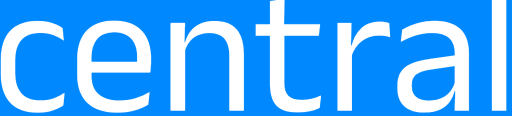Every trader develops a visual style that suits their method of analysis. Some prefer clean charts with minimal tools, while others rely on layers of indicators and color-coded zones. Once that visual setup is in place, saving it as a chart template becomes a game-changer. If you trade regularly on MetaTrader 4, learning how to master templates can save time, reduce error, and make your analysis much more efficient.
What a Chart Template Really Does?
A chart template in MetaTrader 4 stores everything you see on a chart except the instrument and timeframe. This includes:
- Indicator selections
- Color themes
- Chart type (candlesticks, line, or bar)
- Applied objects like trendlines or Fibonacci levels
- Grid settings and scale preferences
When you apply a saved template to any chart, MetaTrader 4 instantly applies those visual settings. It eliminates the need to add indicators one by one or adjust settings repeatedly.
Creating a Template You Can Reuse
Start by opening a chart for any symbol. Add your indicators, change the chart type, and set your preferred zoom level. You might want to add support and resistance lines or any other custom object.
Once satisfied with the look and functionality, right-click anywhere on the chart and choose “Template” then “Save Template.” Give it a name that reflects its purpose, such as “London Session Setup” or “Swing Trade View.”
Your template is now saved in the Templates folder and can be applied to other charts in a few clicks.
Applying Templates Quickly Across Charts
If you trade multiple currency pairs or assets, applying templates can save you time every day. Open new charts for each instrument, right-click, go to “Template,” and select the one you saved. Your indicators and visual preferences will instantly appear on the new chart.
This is especially useful when analyzing related pairs or when building a watchlist for the trading day. MetaTrader 4 makes it easy to apply consistency across charts without repeating manual setup tasks.
Updating and Managing Templates
Over time, your strategy or preferences might evolve. If you make changes to a chart and want to update the template, simply save over the existing file using the same name. This replaces the old version with your latest setup.
You can also organize your templates by exporting them. Navigate to the data folder from MetaTrader 4 by clicking “File” then “Open Data Folder.” Inside the “Templates” folder, you’ll find all your saved files. Copy and store them on external storage or cloud platforms for backup.
Combining Templates With Profiles for Better Workflow
While templates apply to individual charts, profiles manage entire workspaces. You can use both features together for maximum efficiency. Create a template for your most-used layout, then open multiple charts and apply that template to each one. After arranging the charts, save the full setup as a profile under a unique name.
Next time you want to use that strategy, just open the profile and your full workspace will load in seconds. This is a powerful combination that allows for quick transitions between different trading styles.
Faster Setup, Fewer Mistakes, and More Focus
Templates help you stay focused by keeping your workspace clean and consistent. You spend less time setting up charts and more time analyzing the market. They are especially helpful for those who trade on short timeframes, where seconds matter.
By mastering chart templates in MetaTrader 4, you create a visual system that supports your decision-making without distraction. It is a simple yet often underused feature that can give your trading sessions a more professional rhythm and structure.